If there’s one thing that most macOS users have in common, that’s totally the lack of space. And that’s why you need to be very focused when it comes to clearing space and figuring out how you can delete some stuff just to make space for the new OS. Thankfully, there are ways to deal with that, and here’s what you need to know.
What are the macOS Tahoe requirements?
The installer size is 14 GB, so that alone is a major thing to consider here. But on top of that, there is a need for temporary installation space which adds to 20-25 GB as well. And on top of that, you also need to have 10 GB as a buffer, so the performance is smooth when you upgrade. That means there’s not enough space for macOS Tahoe if you have under 40 GB of free space. Naturally, the more space you have, the better. But at least 40 GB are required just to install the operating system properly and without hitches.
Check how much storage you have available
You can see the amount of available storage if you go to the Apple Menu, System Settings, General and Storage. You see how much storage space is available, but also how much is used and by what exactly. These things are important, because they will allow you to figure out exactly the amount of storage you could clear, depending on the file types.
Restart the device
A good idea to note here is that you can just restart and clear the temporary cache. We think this helps because it might end up removing some unnecessary files. And while it’s simple and easy to do, a lot of people dismiss this approach. It always helps to just try it for yourself and see how it works.
Use a Mac cleanup tool
Obviously, a restart can only do so much. The role of a Mac cleanup tool is to help you remove any unwanted files, caches, duplicates, temporary files, etc. Not only can you remove those files fast, but the ROI is great and you’ll be amazed with the results and how it all comes together. That’s why we think it’s a great idea to check it out for yourself, because it can improve the performance on your device. And in this case, it will allow you to streamline performance effectively.
Delete any old backups
If you also have an iPad or iPhone, whenever you connect them to your iTunes, the system automatically tries to create a backup. And while a backup is fine, 30 of them will just eat up a lot of space. Go to the General tab, select the option to Manage Backups and delete all the ones there, and you can start a backup right after that. In doing so, you have the latest backup, and it’s going to make things much better.
Delete oversized files you’re not using
You can enter Finder and then select the 3 dots to choose the desired search criteria. Change the Kind to Other, and now pick the file size. Here you want to select files over 1 GB, and then you can see which ones you want to delete. You can also add a filter for movies and images, etc. Usually it will make it easier to identify large files, and then you will be good to go.
Remove any older Time Machine backups
Those backups tend to be very problematic because they eat up a lot of space. Thankfully, that’s something you can remove if you want, and here’s what you want to know:
- Write “tmutil listlocalsnapshots /” in the Terminal
- Then, delete each one of the snapshots with this command “sudo tmutil deletelocalsnapshots [snapshotname]”.
Start removing stuff from the Downloads folder
That’s a great idea because a lot of the time, we download stuff, use it, but never delete it. And if you download stuff often, chances are that you have GB of stuff just laying there, eating up a lot of space. The best approach in this situation is to try and make space, and deleting unused files that you downloaded a long time ago will help quite a bit.
Clearly, it helps a lot if you make space for macOS Tahoe rightfully, and these methods are very useful. They will help streamline the process and ensure that everything is going the way you want. Plus, getting rid of unused files is going to boost your system’s performance. That’s why it’s a really good idea to take your time, use a Mac cleanup tool and all these other tools/ideas in order to free up unused system space. It might not seem like a lot in the beginning, but it will help you boost system performance, while ensuring you have plenty of space for everything you need, including an operating system upgrade!



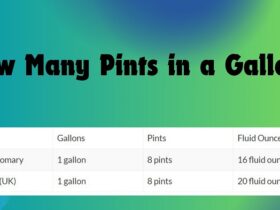


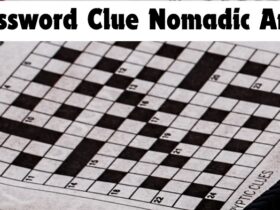

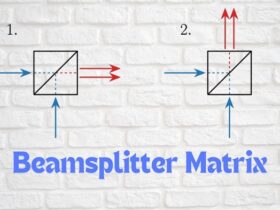

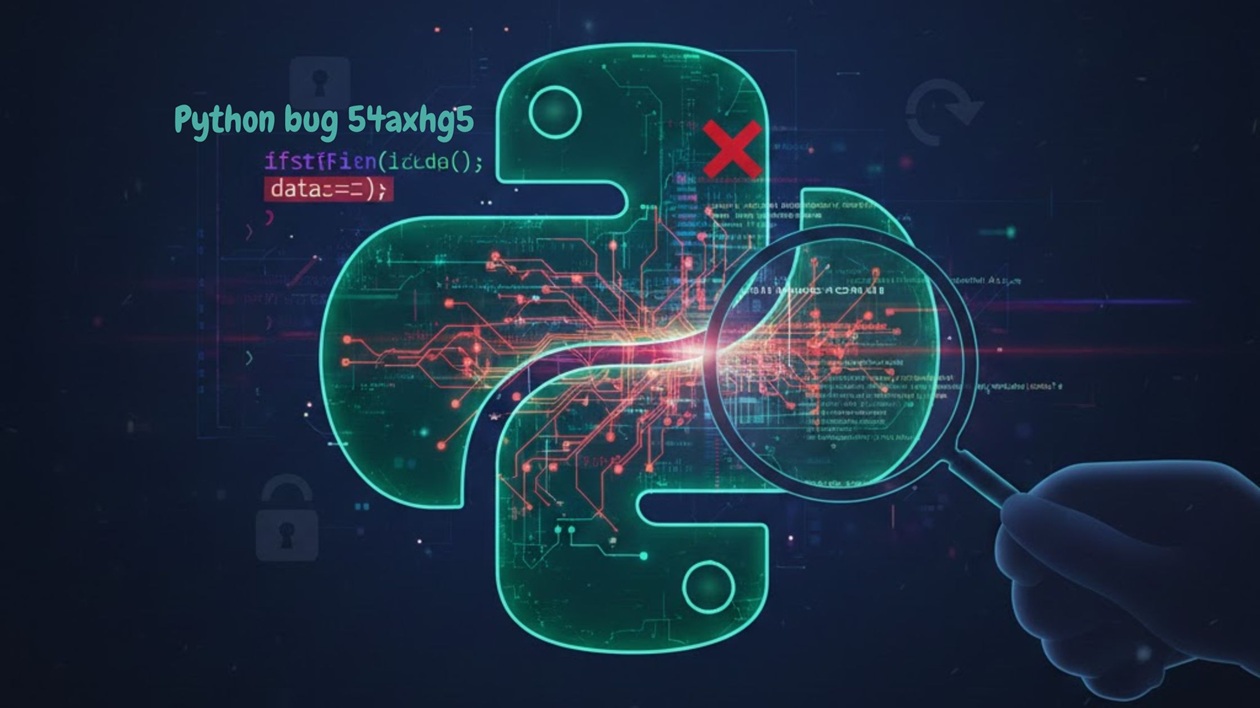

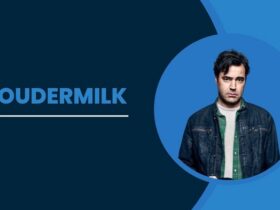
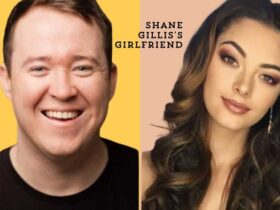



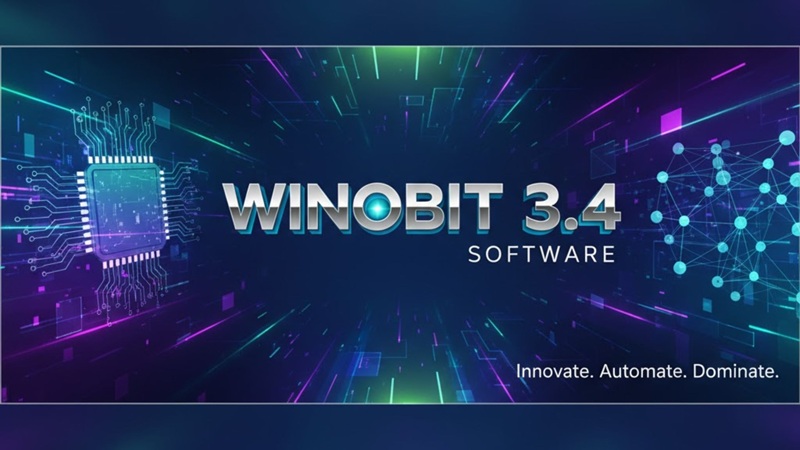

Leave a Reply