Ever tried to resize a photo and ended up with something blurry or pixelated? It’s a common issue that frustrates many people.
Whether it’s for social media, a blog, or a print project, image quality matters. Losing clarity while resizing can ruin the visual impact.
Fortunately, this problem is easy to fix. There are tools and techniques available that let you resize your images while keeping them sharp and clean.
You don’t need to be a graphic designer or a tech wizard. This guide shows exactly how to resize images the right way-without losing any quality.
1. Choose the Right Image Format
It is essential to check the format of an image before attempting to manipulate its dimensions. When the size of an image is changed, common image formats such as JPEG, PNG, and WebP each experience a unique behavior.
JPEGs are excellent for photographs, but they are more prone to developing quality issues. When it comes to graphics and images that contain text, PNGs are superior.
WebP is a more recent format that, while maintaining detail, maintains small file sizes. In the event that you are working with photographs, you should begin with a high-resolution JPEG.
If you are editing logos or icons, you should use the PNG format. Whenever you make changes to a file, you should always keep a copy of the original file.
It is possible that resizing an image that is compressed or has a low resolution will make it worse. During the process of resizing, your image will maintain its sharpness if you use the appropriate format.
2. Use Online Tools or Software with Smart Scaling
There are a lot of free online tools that can help you resize images while keeping their quality intact. Pixlr, Fotor, and Adobe Express are examples of websites that provide user interfaces that are simple to drag and drop.
A photo can be uploaded, the new dimensions can be entered, and the resized version can be downloaded in a matter of seconds with this feature. Smart scaling or resizing based on artificial intelligence is frequently utilized by these platforms, which helps to minimize quality loss.
If you prefer to work with software, applications such as GIMP and Photoshop provide you with more control. Moreover, they provide you with options to maintain resolution while enabling precise dimension changes.
Intelligent tools for scaling smoothly adjust the pixels in the image. The image will not be stretched or compressed as a result of this effect. In order to achieve the best possible results, select a tool that allows for high-resolution exports.
3. Maintain the Aspect Ratio
Failure to take into account the aspect ratio of the image is one of the most straightforward ways to reduce its quality. How the width and height of an image are related to one another is referred to as the aspect ratio.
The distortion of an image occurs when it is stretched to an excessively wide or tall extent. Verify that the “Maintain Aspect Ratio” box in your editing tool is checked to prevent this from happening. This ensures that the shape of the image remains unchanged even after it has been resized.
The size can be decreased without the item becoming stretched out of proportion. A great number of online tools and photo editors come equipped with this setting by default.
In the event that you are unsure of the initial ratio, take the width and divide it by the height to determine it. A natural and balanced appearance can be achieved in images by maintaining the aspect ratio.
4. Export at the Right Resolution
After you have resized the image, it is essential to export it in the correct manner. In the event that you resize the image appropriately, it is possible that it will appear pixelated if you save it at a low resolution.
Aim for a dot-per-inch (DPI) number between 72 and 150 when using digital tools such as websites or social media. When printing, use a resolution of 300 DPI or higher.
It is important to select high-quality settings when saving, particularly for JPEG data. Avoid lowering the quality level during the export process unless you need to reduce the size of the file.
You can get a preview of how the image will look after it has been exported using certain tools. By doing so, you are able to identify any problems before saving. When the image is exported correctly, it maintains its sharpness and is prepared for the use for which it was intended.
5. Use Vector Graphics When Possible
Vector graphics are not made of pixels, so they can be resized without losing quality. Unlike JPEG or PNG files, vector images use paths and shapes. This means they can scale up or down to any size.
Common vector formats include SVG, EPS, and AI files. If you’re working with logos, charts, or line drawings, use vector files whenever possible.
Many online editors and design tools now support basic vector editing. You can convert simple graphics into vectors using tools like Adobe Illustrator or Inkscape.
Although not ideal for photographs, vectors are perfect for clean designs. Using vectors avoids pixelation entirely during resizing.
6. Apply Sharpening Filters After Resizing
After resizing, images might look slightly softer than the original. This is normal, but it can be fixed easily.
Apply a sharpening filter in your photo editor to bring back some detail. Tools like Photoshop, GIMP, and even online editors offer sharpening options.
Be careful not to overdo it, as too much sharpening can make the image look unnatural. Start with a low setting and increase gradually until it looks right.
Sharpening works best on high-resolution photos. It enhances edges and textures without changing the actual size.
This final step makes the resized image look just as crisp as the original. For those unsure about how to resize an image properly, combining these six simple steps will help ensure both clarity and quality every time.
Resize Images Without Losing Clarity
It’s not necessary to lose quality when you resize an image. Any size image can look great if it has the right format, tools, and settings.
By following these steps, you can easily change photos for Instagram or get graphics ready for printing. Everything matters, from keeping the aspect ratios in check to using smart filters.
You can quickly, easily, and reliably resize images once you know how to do it. Ensure that your pictures are clear, sharp, and good for any purpose.
Did you like this guide? Great! Please browse our website for more!


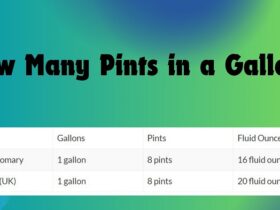



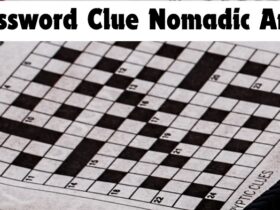

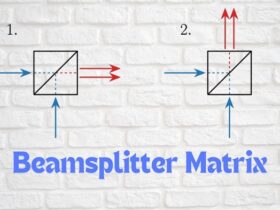



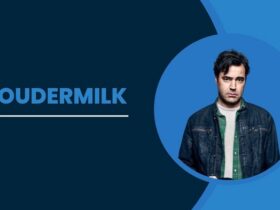
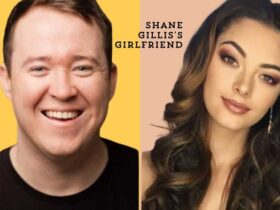


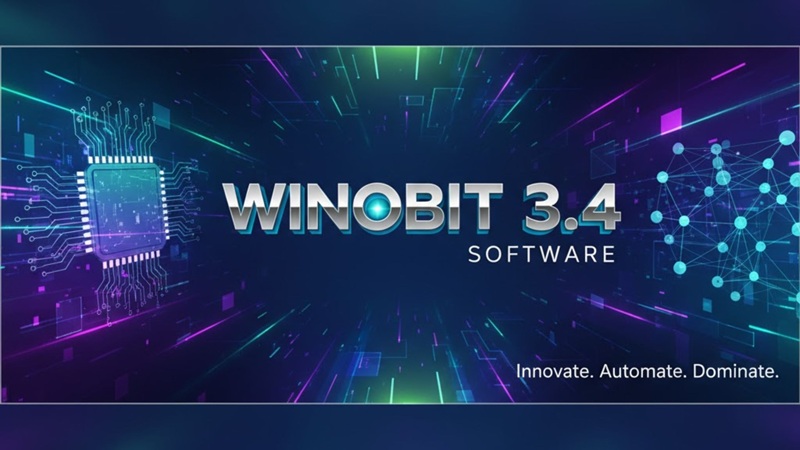


Leave a Reply